Difference between revisions of "Streaming for Dummies"
Jump to navigation
Jump to search
(→Zoom) |
|||
| Line 7: | Line 7: | ||
The general approach here is: | The general approach here is: | ||
* First step is to get this working just using a laptop. | |||
* Host a '''Zoom webinar''' with only you in it. No one else. | * Host a '''Zoom webinar''' with only you in it. No one else. | ||
* '''Multi-stream''' the feed to an arbitrary number of platforms: | * '''Multi-stream''' the feed to an arbitrary number of platforms: | ||
Revision as of 00:20, 24 March 2020
The Goal
Eric asked for a "streaming/multistreaming for dummies" guide, perhaps for Zoom +/- Youtube/Twitch/Periscope.
Introduction
The general approach here is:
- First step is to get this working just using a laptop.
- Host a Zoom webinar with only you in it. No one else.
- Multi-stream the feed to an arbitrary number of platforms:
- Periscope
- Twitch
- YouTube
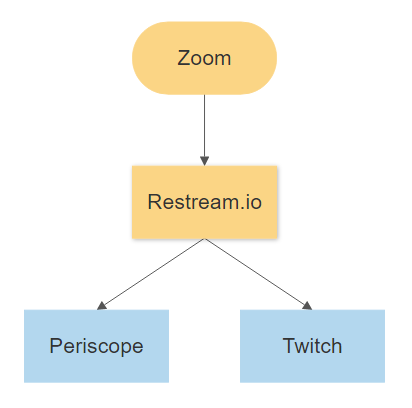
Zoom
- You'll want to pay the Pro Zoom for $15/month. (You need the Pro Plan in order to re-stream to Periscope, Twitch, etc.)
- Plus Basic Webinar Addon for $40/month. (In order to show slides.)
Make an account at Zoom
Go to plans and pricing and buy the Pro Subscription. https://zoom.us/
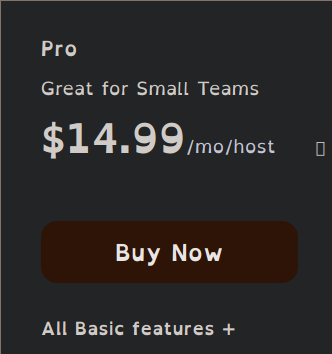
- On this page select to to be billed monthly.
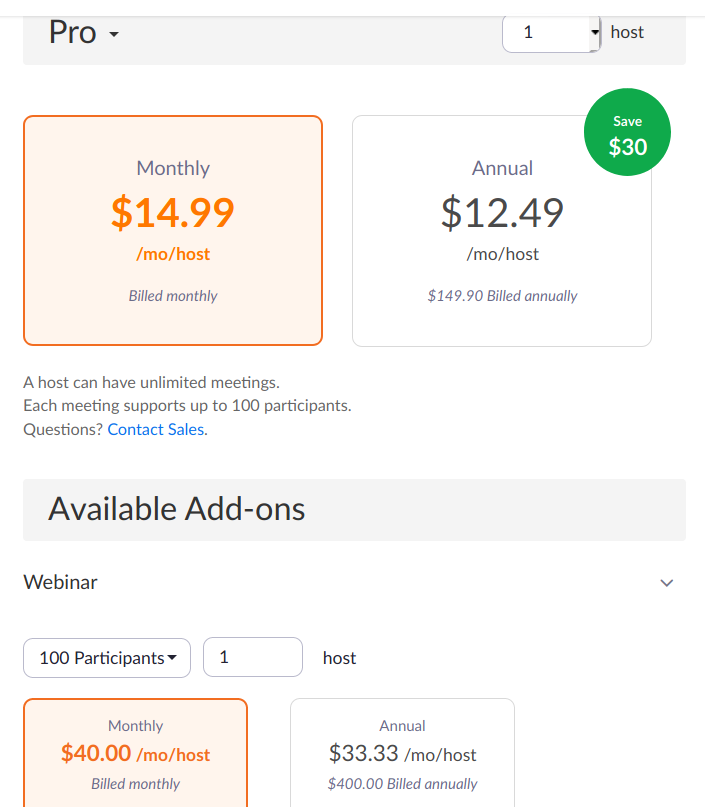
- Your checkout should now look like.
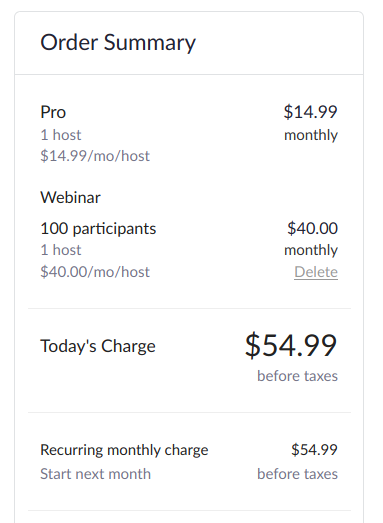
- Proceed to pay.
Restream.io
Restream allows you to send your Zoom meeting to many different streaming endpoints.
- Sign up to the service here: https://restream.io/
- Copy down the RTMP URL and Key for later.
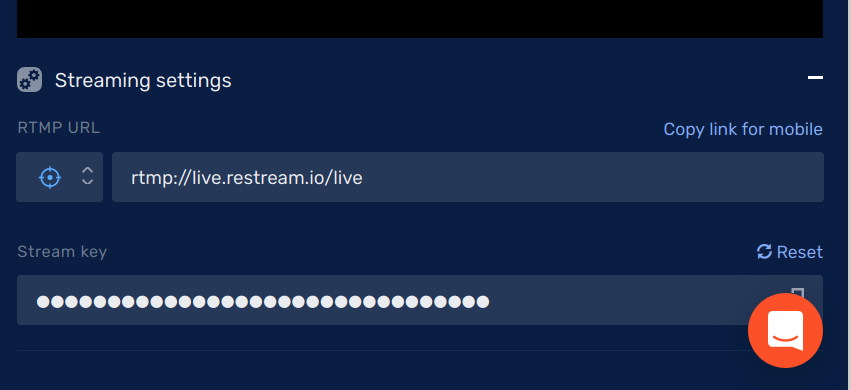
- Once signed up the most important information is in the main dashboard. You will be pointing your Zoom meeting to this endpoint later and it will be re-broadcasted by this service. Once you have noted that down, you must connect your endpoints figure.
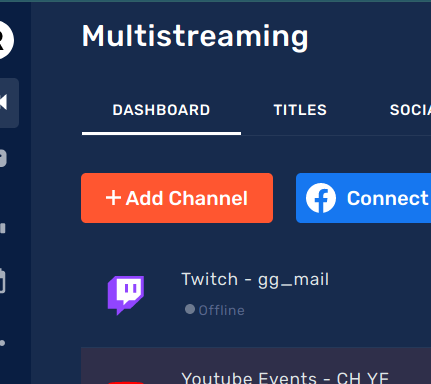
- Click here to add your endpoints and follow the wizard.
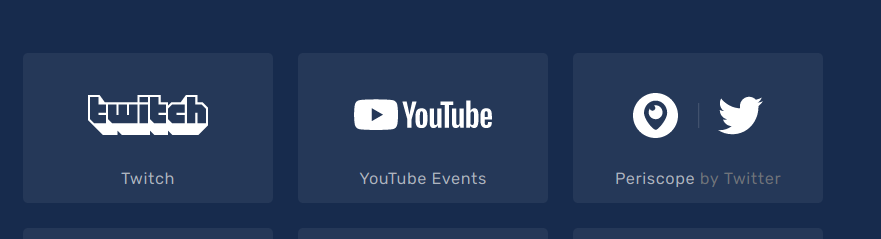
Link Restream and Zoom
You now have to configure your Zoom settings to allow for custom streaming. Back at Zoom website go to your account settings.
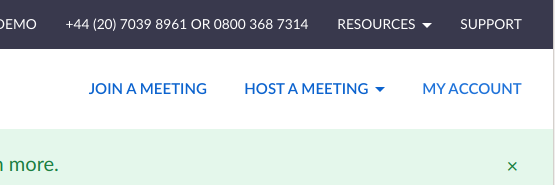
- Click "My Account". Now go to your personal settings and scroll down to ’Allow live streaming meetings".
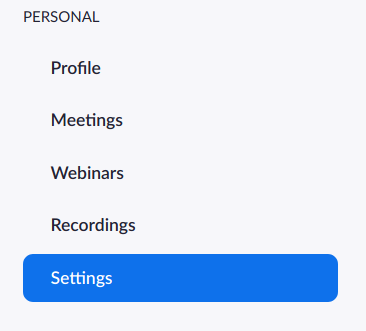
- Go to personal settings.
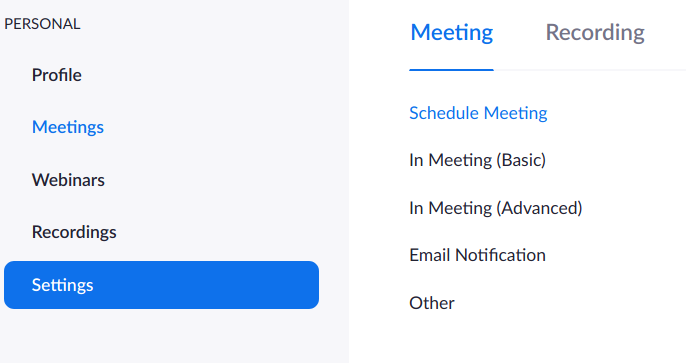
- Enable the streaming option and paste in the information previously written down from the "Restream" dashboard. This is in effect a post it note. When you want to go live, this info box will be displayed so you can configure the livestream quickly.
How to launch an event
You have to configure your speakers and microphone before your first time.
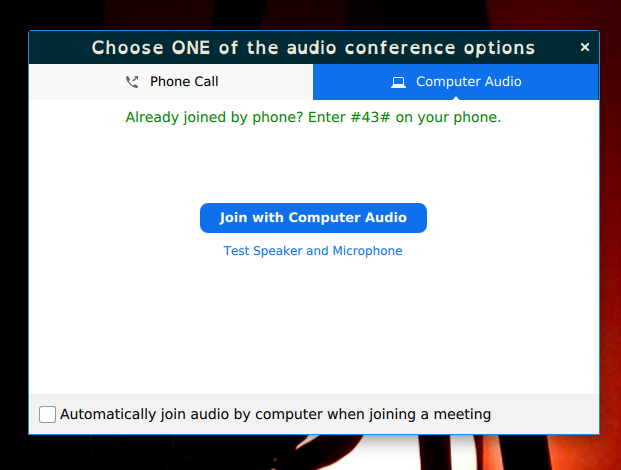
- Click test speakers and microphone to configure.
- Once a meeting is running, you can now choose to go live.
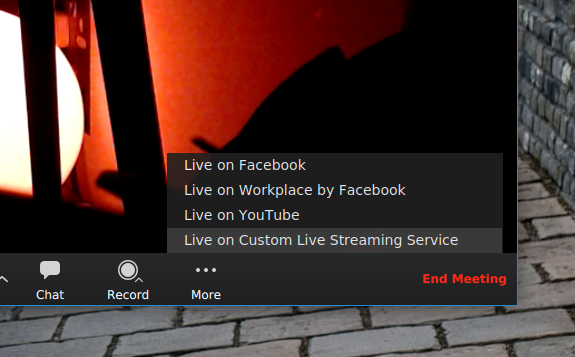
- Click ’More’ -> ’Live on custom. . . ’ to configure livestream in the web-app.
- This will bring up web-app. Fill in the information as is displayed on that page.
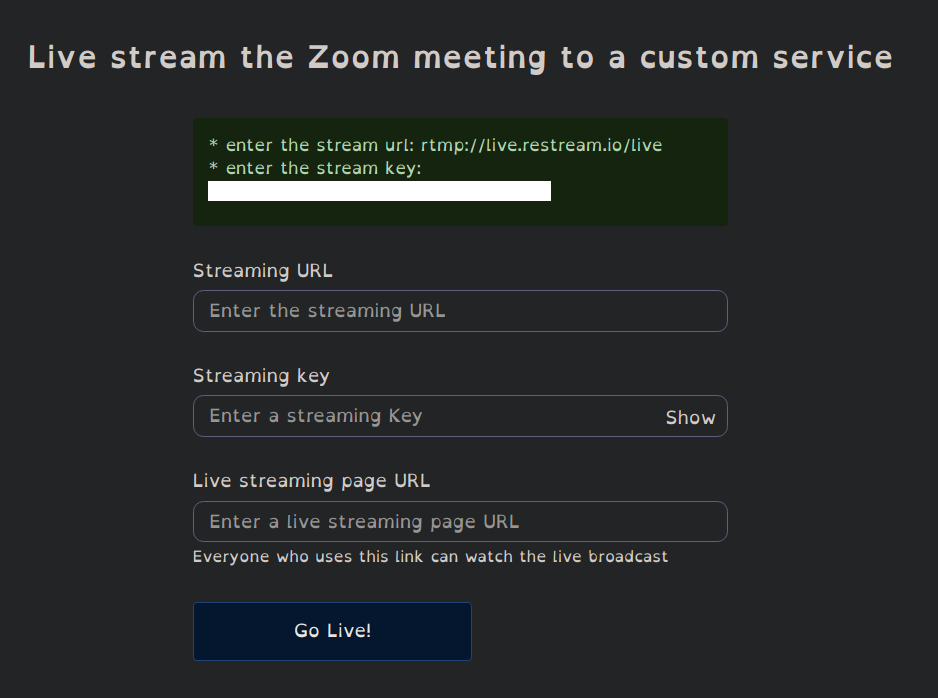
- Enter in the information previously saved and go!
- Your meeting should now be streaming to as many stream endpoints as you configured in Restream. You can check your Restream dashboard to see if everything is working.
Original PDF from Cam
- PDF Instructions for Eric - We can turn this into a wiki page later on, but for the time being here's a PDF that Cam made.