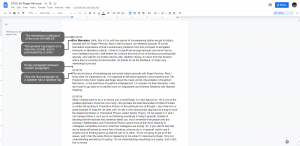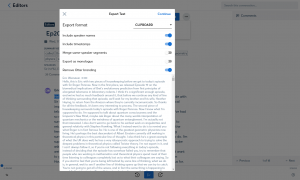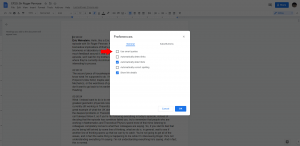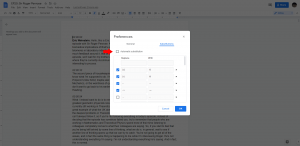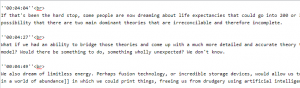Difference between revisions of "Transcript Workflow"
| (7 intermediate revisions by the same user not shown) | |||
| Line 1: | Line 1: | ||
{{#lst:The Portal Transcripts|transcript-infobox}} <!-- Includes the Transcripts project infobox --> | {{#lst:The Portal Transcripts|transcript-infobox}} <!-- Includes the Transcripts project infobox --> | ||
This is the workflow for generating and editing transcripts for [[The Portal Podcast]] and other [[Content by Eric Weinstein]]. It introduces the tools we use, our style guide, and our process. | This is the workflow for generating and editing transcripts for [[The Portal Podcast]] and other [[Content by Eric Weinstein]]. It introduces the tools we use, our [[Transcript Style Guide|style guide]], and our process. | ||
== Before you start == | == Before you start == | ||
There are a few things you should have ready before starting. Also check that there isn't already a completed transcript for what you would like to contribute to, using our [https://docs.google.com/spreadsheets/d/1lFYnK-Z_eDAp_6D7SAZvCrcw3LxoLdBcEHzzVs9oztI/edit?usp=sharing spreadsheet], the [[:Category:Transcript|transcript wiki category]], or the [https://theportal.group/ | There are a few things you should have ready before starting. Also check that there isn't already a completed transcript for what you would like to contribute to, using our [https://docs.google.com/spreadsheets/d/1lFYnK-Z_eDAp_6D7SAZvCrcw3LxoLdBcEHzzVs9oztI/edit?usp=sharing spreadsheet], the [[:Category:Transcript|transcript wiki category]], or the [https://theportal.group/tag/transcript/ blog]. | ||
=== Make accounts === | === Make accounts === | ||
| Line 17: | Line 17: | ||
== Basic Editing Rules == | == Basic Editing Rules == | ||
[[File:ParagraphsExampleImage.png|thumb|right|A labelled example of paragraph formatting.]] | [[File:ParagraphsExampleImage.png|thumb|right|A labelled example of paragraph formatting.]] | ||
We have developed a style guide to keep our transcripts consistent. Here are the basics: | We have developed a [[Transcript Style Guide|style guide]] to keep our transcripts consistent. Here are the basics: | ||
* We use American English. | * We use American English. | ||
| Line 40: | Line 40: | ||
=== Editing Tips === | === Editing Tips === | ||
* Leave comments where you're uncertain on what is being said. | * Leave comments where you're uncertain on what is being said. | ||
* Search online for terms or phrases that you don't know, | * Search online for terms or phrases that you don't know. [https://www.google.com/ Google], [https://en.wikipedia.org/wiki/Main_Page Wikipedia], and [https://arxiv.org/ arXiv] should cover almost all cases. | ||
* Search for song lyrics or exact quotes in order to mirror how they were originally written. | * Search for song lyrics or exact quotes in order to mirror how they were originally written. | ||
For guidance on typesetting mathematics, see our style guide. | For guidance on typesetting mathematics, see our [[Transcript Style Guide|style guide]]. | ||
=== Tips for Otter === | === Tips for Otter === | ||
[[File:OtterExportOptions.png|thumb|right|Options to use when exporting from Otter.]] | [[File:OtterExportOptions.png|thumb|right|Options to use when exporting from Otter.]] | ||
* Export as text to your clipboard, and paste it into a new Google Doc. | * Export as text to your clipboard, and paste it into a new Google Doc. '''Wait to make sure that Otter has finished "matching speakers" before exporting.''' | ||
* [https://help.otter.ai/hc/en-us/articles/360047731754-Edit-a-conversation Otter's Editing Guide] | * [https://help.otter.ai/hc/en-us/articles/360047731754-Edit-a-conversation Otter's Editing Guide] | ||
* [https://help.otter.ai/hc/en-us/articles/360047733634-Export-conversations Otter's Export Guide] | * [https://help.otter.ai/hc/en-us/articles/360047733634-Export-conversations Otter's Export Guide] | ||
| Line 55: | Line 54: | ||
[[File:GDocsSmartQuotes.png|thumb|right|The smart quotes option in Preferences.]] | [[File:GDocsSmartQuotes.png|thumb|right|The smart quotes option in Preferences.]] | ||
[[File:GDocsSubstitutions.png|thumb|right|The automatic substitution option in Preferences.]] | [[File:GDocsSubstitutions.png|thumb|right|The automatic substitution option in Preferences.]] | ||
* Disable smart quotes in Preferences | * Disable smart quotes in Preferences (see image on right). | ||
* Disable substitutions in Preferences | * Disable substitutions in Preferences (see image on right). | ||
* Use heading level 3 as your highest heading level. | * Use heading level 3 as your highest heading level. | ||
| Line 89: | Line 88: | ||
|} | |} | ||
== If I want to stop part-way == | == If I want to stop part-way through == | ||
Tell us! | Tell us! This is a volunteer project, so we have no expectations or requirements for completion. | ||
<!-- | <!-- | ||
| Line 210: | Line 209: | ||
[[Category:Projects]] | [[Category:Projects]] | ||
[[Category:The Portal Transcripts]] | |||
[[Category:Guides]] | [[Category:Guides]] | ||
[[Category:Commented content]] | [[Category:Commented content]] | ||
Latest revision as of 15:05, 18 August 2022
| The Portal Transcripts (Transcript Completion Project) | |
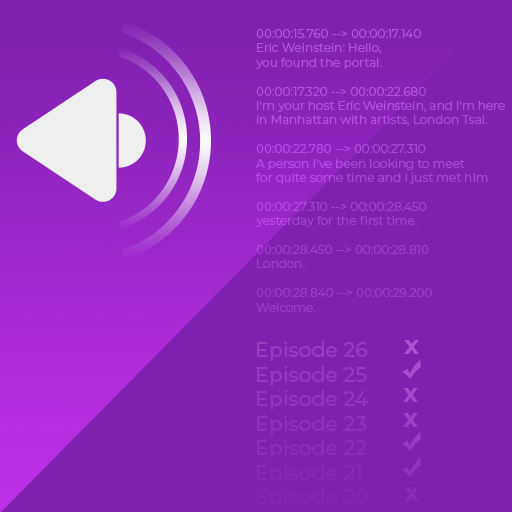
| |
| Information | |
|---|---|
| Topic | The Portal Podcast |
| Leader | pyrope#5830 BeefSandwich27#0143 Aardvark#5610 |
| Start Date | 31 January 2020 |
| Methodology | Transcript Workflow |
| Style Guide | Wiki Page |
| Portal Media Spreadsheet | Sheet |
| Google Drive | Drive |
| Links | |
| Website | The Portal Blog |
| Discord | Link |
| The Portal Group Discord | Link |
| All Projects | |
This is the workflow for generating and editing transcripts for The Portal Podcast and other Content by Eric Weinstein. It introduces the tools we use, our style guide, and our process.
Before you start
There are a few things you should have ready before starting. Also check that there isn't already a completed transcript for what you would like to contribute to, using our spreadsheet, the transcript wiki category, or the blog.
Make accounts
In order to give you access to our transcripts, you'll need accounts with the services we use.
- Have a Discord account. Discord is an online chat service where we coordinate our work.
- Have an Otter.ai account. We generate our transcripts in Otter, where they can be edited to match speakers to text.
- Have a Google account. We use Google Drive and Google Docs to store and coordinate our work.
Contact us on Discord
Contact Aardvark or Brooke on our transcript-focused Discord server or our main Discord server. Say what you'd like to work on and we'll give you access to our Drive folder and the AI-generated transcript in Otter.
Basic Editing Rules
We have developed a style guide to keep our transcripts consistent. Here are the basics:
- We use American English.
- We use a clean verbatim style. This means filler words (um, uh, etc.), false starts, and repeated words or phrases, when they do not add meaning or nuance, are removed.
- Paragraphs are not indented.
- An empty paragraph is left between paragraphs.
- Timestamps (preferably taken from the content's YouTube version) are at the start of a paragraph, italicized, of the form HH:MM:SS, and separated by a line break (
Shift + Enter) from the rest of the paragraph. - Speaker tags are bold, punctuated with a colon, and use the speaker's full name (first + last).
- Only the first of consecutive paragraphs by a speaker should have a speaker tag.
- Add notes in brackets for things that happen in video but don't translate to audio.
- Add headings to identify the discussion topic.
Be sure to review our style guide for everything in detail with examples.
Editing Process
Some people prefer doing the majority of their editing and corrections in Otter, while others prefer Google Docs. Both are necessary, but you are free to use them as best suits your preferences. The general process follows these steps:
- Edit in Otter, focusing on matching text to the correct speaker and correcting obvious errors as convenient.
- Export to Google Docs when finished.
- Edit in Google Docs while listening to the source material, correcting major errors and adding paragraph breaks and new timestamps where necessary.
- Edit in Google Docs again, fine tuning grammar and punctuation.
Editing Tips
- Leave comments where you're uncertain on what is being said.
- Search online for terms or phrases that you don't know. Google, Wikipedia, and arXiv should cover almost all cases.
- Search for song lyrics or exact quotes in order to mirror how they were originally written.
For guidance on typesetting mathematics, see our style guide.
Tips for Otter
- Export as text to your clipboard, and paste it into a new Google Doc. Wait to make sure that Otter has finished "matching speakers" before exporting.
- Otter's Editing Guide
- Otter's Export Guide
Tips for Google Docs
- Disable smart quotes in Preferences (see image on right).
- Disable substitutions in Preferences (see image on right).
- Use heading level 3 as your highest heading level.
When finished
Tell Aardvark or Brooke. We'll look it over and post it on the blog.
Putting it on the wiki
Copy/Paste it from Google Docs onto the wiki. Note that:
- Timestamps must be followed by a
<br>tag to insert the linebreak. - Speaker names will need to be bolded. Perform a find/replace operation with each speaker name, replacing the speaker name with the name surrounded by three tick marks. So
Eric Weinstein:is replaced'''Eric Weinstein:'''. - Add the necessary markup around section headings. Keep in mind that heading levels may differ between the Google Doc and the wiki, all that needs to be preserved is the relative ordering.
Add the transcript blurb template and credit yourself.
For more help on using the wiki, see Wikipedia's guide on Wiki markup and our Wiki Usage FAQ.
Example Transcripts
Here are some completed transcripts to refer to as examples.
| Transcript | Google Doc | Wiki Page | Blog Post |
|---|---|---|---|
| The Portal Podcast Episode 2 | Link | Link | Link |
| The Portal Podcast Episode 8 | Link | Link | Link |
| Eric on the Glenn Beck Podcast | Link | Link | Link |
| Geometric Unity on Into the Impossible | Link | Link | Link |
If I want to stop part-way through
Tell us! This is a volunteer project, so we have no expectations or requirements for completion.